How to make siri work on iphone 4/4s
What is Siri?
Siri is the intelligent personal assistant that helps you get things done just by asking. It allows you to use your voice to send messages, schedule meetings, place phone calls, and more. But Siri isn’t like traditional voice recognition software that requires you to remember keywords and speak specific commands. Siri understands your natural speech, and it asks you questions if it needs more information to complete a task.
Siri uses the processing power of the dual-core A5 chip in iPhone 4S, and it uses 3G and Wi-Fi networks to communicate rapidly with Apple’s data centers. So it can quickly understand what you say and what you’re asking for, then quickly return a response.
Siri is currently in beta and we’ll continue to improve it over time.
Using Siri
How do I ask Siri something?
To talk to Siri, hold down the Home button on your iPhone 4S. You’ll hear two quick beeps and see “What can I help you with?” on the screen. Just begin speaking. The microphone icon lights up to let you know that Siri hears you talking. Once you’ve started a dialogue with Siri, tap the microphone icon to talk to it again.
There’s more than one way to talk to Siri. When the screen is on, simply bring iPhone 4S up to your ear. You’ll hear two quick beeps to indicate that Siri is listening to you.
Siri also works with headphones and Bluetooth headsets. When you’re using headphones with a remote and microphone, you can press and hold the center button to talk to Siri. With a Bluetooth headset, press and hold the call button to bring up Siri.
Siri waits for you to stop talking, but you can also tap the microphone icon to tell Siri you’re done talking. This is useful when there’s a lot of background noise.
What happens after I ask Siri a question or ask it to do something?
When you finish speaking, Siri displays the text of what you said and provides a response. If Siri needs more information to complete a request, it will ask you a question. For example, if you say “Remind me to call my mom,” Siri will ask “What time would you like me to remind you?”
When you use earphones or a headset, Siri reads back text messages and email messages that you’ve dictated before you send them, and it reads back the subjects of reminders before you create them. This is especially helpful when you’re driving and can’t see the iPhone 4S screen.
Do I have to say things a certain way to get Siri to respond?
No. You can speak to Siri as you would to a person — in a natural voice with a conversational tone. If you want to know what the weather will be like tomorrow, simply say “What will the weather be like tomorrow?” Or “Does it look like rain tomorrow?” Or even “Will I need an umbrella tomorrow?” No matter how you ask, Siri will tell you the forecast.
Does Siri work out of the box, or do I have to teach it?
Siri works right out of the box, without any work on your part. And the more you use Siri, the better it will understand you. It does this by learning about your accent and other characteristics of your voice. Siri uses voice recognition algorithms to categorize your voice into one of the dialects or accents it understands. As more people use Siri and it’s exposed to more variations of a language, its overall recognition of dialects and accents will continue to improve, and Siri will work even better.
Siri also uses information from your contacts, music library, calendars, and reminders to better understand what you say. So it responds more accurately when you ask to make a phone call, play music, or create an appointment or reminder.
If you like, you can reset what Siri has learned about your voice by turning Siri off and then back on in Settings > General > Siri.
What Siri Can Do For You
What types of things can I ask Siri about or ask it to do?
You can ask Siri to make a call, find a business and get directions, schedule reminders and meetings, search the web, and more. You can even ask Siri “What can you do for me?” or tap the “i” in the right corner of the screen when you bring Siri up. You’ll see examples of things Siri can do, along with ways you can ask for things.
Which apps does Siri work with?
Siri works with almost all the built-in apps on iPhone 4S. And it’s smart enough to figure out which apps to use to provide you with answers. It also uses Search and Location Services to help you with your requests. Here’s a list of apps and services that Siri works with worldwide:
 Phone
Phone FaceTime
FaceTime Music
Music Mail
Mail Messages
Messages Calendar
Calendar
 Reminders
Reminders Notes
Notes Contacts
Contacts Weather
Weather Stocks
Stocks Web Search
Web Search
 Find My Friends
Find My Friends Alarms, World Clock and Timer
Alarms, World Clock and Timer Wolfram|Alpha (English only)
Wolfram|Alpha (English only)- Wikipedia search
Siri can also assist you using these apps and services in the U.S. in English:
- Maps
- Local search with Yelp!
How does Siri learn who I am?
If Siri knows who you are, it can use your information to help you. To make sure Siri knows who you are, select your contact information in Settings > General > Siri > My Info.
Your information is used for questions like “How do I get home?” or “What good restaurants are near work?”
How does Siri learn about my key relationships?
Siri also helps you by learning about the key people in your life. The first time you ask Siri to call your sister, it will ask you who your sister is. That information is stored in Contacts along with other relationship information like “mom,” “husband,” and “grandma.”
How do location-based reminders work?
Because Siri knows your current location and other locations like “home” and “work,” it can remind you to do a certain task when you leave a location or arrive at a location. So if you tell Siri,“Remind me to call my wife when I leave the office,” Siri does just that.
To turn off the ability for Siri to use your location, go to Settings > Location Services and set the switch for Siri to Off. Regardless of how Locations Services is set for Siri, information about your location is not tracked or stored outside the phone.
Does iPhone 4S take dictation?
Yes. iPhone 4S supports dictation in any app that has a keyboard. So instead of typing, you can speak and your words will be entered as text.
To start dictation, tap the microphone button on your keyboard and start talking. When you’re finished, tap Done and your words will be turned into text. Dictation for each language is built into the keyboard for that language.
Is Siri accessible to blind and visually impaired users?
Yes. VoiceOver, the screen reader built into iOS, can speak any text that’s displayed in responses from Siri. You can navigate through the responses and have each one read to you. This includes the days of a weather forecast, the body of an email, the details of an answer from Wolfram|Alpha, and more.
Language Support and Availability
Siri works exclusively on iPhone 4S. Siri understands and can speak the following languages:
- English (United States, United Kingdom, Australia)
- French (France)
- German (Germany)
Can I use Siri in any of these languages in other countries?
Yes. Siri can be enabled in any country, and you can choose to speak to it in English, French, or German. However, Siri is designed to recognize the specific accents and dialects of the supported countries listed above. Since every language has its own accents and dialects, the accuracy rate will be higher for native speakers.
How to get Siri on iPhone 4
Yeah yeah yeah, Siri no doubt is the most eye-attracting feature of the new iPhone 4S comparing with iPhone 4, and only is available for iPhone 4S. That’s to say, if you own an iPhone 4, an iPhone 3GS or an older iPhone, you are unable to use Siri at all even after you upgrade your iPhone 4 to iOS 5! But Siri is really amazing, isn’t it? So how to get Siri on your iPhone 4 (or other older iPhone)?
See More: iPhone Video Converter for Mac
Siri on iPhone 4 using additional apps
No. 1 Siri possible apps: Dragon Go:
Pros: Slick sliding-tabs ("carousel") interface. Make full use of those applications installed on your iPhone,
Cons: It would be occasionally slow in operation. Only iPhone 4 and iPhone 3GS are supported, no older version of iPhone. And it doesn't allow you to customize the carousel tabs.
Find it on iTunes store: Dragon Go
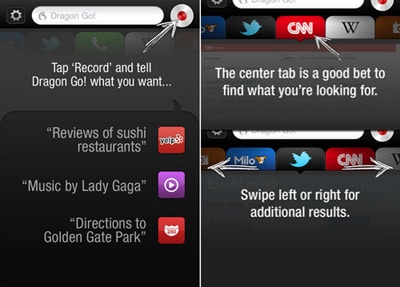
No. 2 Siri possible apps: Vlingo
This is a voice assistant for iPhone, arguably rumored as the original application in voice service for phone. It’s free to install. With this Siri-like voice assistant, you can do a lot on your iPhone 4 only by speaking. You can:
- Post updates to Facebook and Twitter
- Run a Web search
- Look up destinations on a map
- Place a call
- Compose and send e-mail and text messages
- …
See more: DVD to iPhone Converter for Mac
Cons: A bit of poor accuracy. Some apps needed to be connected. A handful of touch gestures required for a voice-controlled app.
Find it on iTunes store: Vlingo
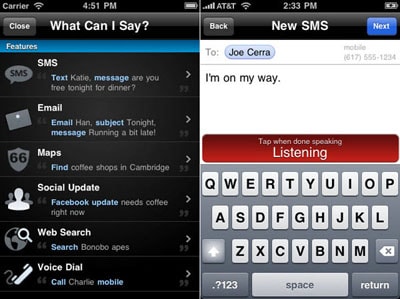
See, quite similar with Siri, aren’t they? During our tests, the Siri-like application, say Vlingo, works perfect, it’s uncannily accurate actually.
Well, it has falling grades, too. You have to open this iPhone 4 Siri application manually, and press the activation button or you can also press and hold the button to activate the app.
See More: iPhone Ringtone Maker for Mac
What's the difference between Dragon Go, Vlingo and Siri
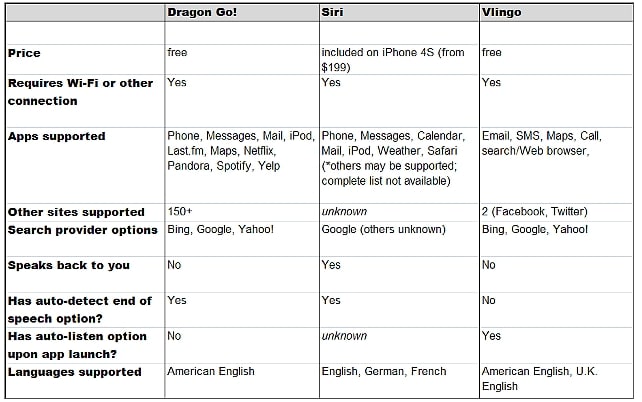
Help yourself to have one. Of course, there are a number of hackers working for making iPhone 4 Siri-able, but without any sufficient solution yet till now. We’ll keep a close eye on Siri for iPhone 4 and update it here. So please bookmark us and get the latest news about iPhone.
Related Articles
Search Results
|
|
Apple - Introducing Siri on iPhone 4S - YouTube
youtube.com4 Oct 2011 - 2 min - Uploaded by Apple
Siri on iPhone 4S lets you use your voice to send messages, set ... iPhone 4S - What Can You Do With Siri ... |
|
|
How Siri Works on the iPhone 4 - YouTube
youtube.com5 Oct 2011 - 4 min - Uploaded by myjailbreakmovies
Name: How Siri Works on the iPhone 4. Description: Apple recently removed the Siri app from the ... |
|
|
Live demo: Siri on Sprint iPhone 4S video - CNET TV
cnettv.cnet.com4 Oct 2011 - 2 min
Watch Live demo: Siri on Sprint iPhone 4S videos on CNET TV: An Apple employee ... It's your ... |
|
|
Siri fully hacked onto iPhone 4, Server working ...
youtube.com29 Oct 2011 - 1 min - Uploaded by Markgurman
http://9to5mac.com/2011/10/29/siri-hacked-to-fully-run-on-the-iphone-4- ... @ rlk1017 I have same ... |
|
|
Apple Introducing Siri on iPhone 4S - YouTube
youtube.com5 Oct 2011 - 2 min - Uploaded by AppleAshwin
Siri on iPhone 4S lets you use your voice to send messages, ... on my way" or " Remind me to make a dentist ... |
|
|
How To Get iPhone 4S Siri Authentication Keys for ...
youtube.com10 Dec 2011 - 20 min - Uploaded by iBreakApple
I READ ALOT ABOUT THE AUTHENTICATION KEYS AND HOW YOU NEED THOSE TO MAKE SIRI WORK ON ... |
|
|
How to Install Siri on the iPhone 4 Tutorial - YouTube
youtube.com23 Oct 2011 - 40 sec - Uploaded by Pyzaczova
Keep it mind, Siri would only work on an iPhone 4 when its jailbroken, as far as I can guess so make sure ... |
|
|
Siri Running on iPhone 4 & iPod Touch! - YouTube
youtube.com15 Oct 2011 - 3 min - Uploaded by bbsipodtouchhelp
Siri has been ported over from the iPhone 4S to the iPhone 4. ... then, install, run, and uninstall apps to ... |
|
|
Apple iPhone 4S Siri demo - YouTube
youtube.com7 Oct 2011 - 3 min - Uploaded by stuffmagazine
@CellFawn does it actually work though? Crizx97 3 .... iPhone 4S - What Can You Do With Siri?by ... |
|
|
Will Siri Work On iPhone 4? iPhone 4S Siri RANT ...
youtube.com7 Oct 2011 - 4 min - Uploaded by adrianisen
Will Siri Work On iPhone 4? .... Have sex with siri? .... iPhone 4S - What Can You Do With Siri?by ... |

How to play AVI on iPad?
ReplyDeletehttp://www.leawo.com/knowledge/how-to-play-avi-on-ipad.html